Prevent streaming Facebook Live video in the wrong orientation on an iPhone
“Hospodi pomiluj! Kyrie eleison! Lord have mercy! Father’s not going to be happy…”
Have you found yourself uttering these sorts of words after realizing you just streamed your video over Facebook Live sideways? Here’s how you can prevent streaming your Facebook Live video in the wrong orientation from an iPhone.
An Orientation on Orientation
The iPhone screen rotates almost seamlessly based on how you’re holding it. It works amazingly well when we want to watch a video in the cinematic-like landscape view, or read a lengthy article on in portrait mode. Just rotate the phone, and presto!
iOS includes a feature called Portrait Orientation Lock, which allows you to prevent your iPhone’s screen from turning automatically when you rotate it, and it’s really simple to activate.
It’s also really easy to accidentally turn it on. And, it’s really easy to accidentally stream your divine service over Facebook Live in the wrong orientation. You may think that your Live video is being streamed in a cinematic, landscape orientation, but in reality, your viewers are seeing this:
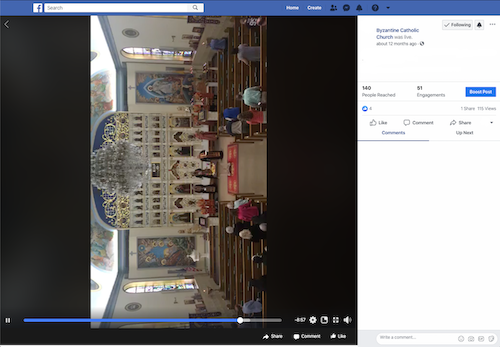
Head Turning Video
The good news is that the Facebook App will warn you about your phone’s orientation once you start streaming. The bad news is that the warning is really confusing.
If Portrait Orientation Lock is on, you’ll get this warning once you tap the Start Live Video button:
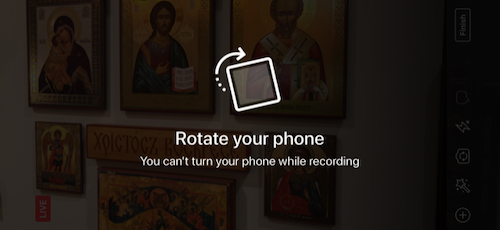
If you tap the screen, or wait a few seconds, the warning will go away, and you’ll see what your iPhone camera is recording:

The video looks to be in the correct (landscape) orientation…so this warning can be igored, right? Wrong. You were just mislead like Adam. This warning is actually warning you that your video will stream in an orientation different than what you’re probably expecting. You’ll end up streaming your Live video in portrait (vertical) mode, like the first picture of this article. In some cases, you may want to stream in portrait mode, but generally not when streaming a divine service.
To prevent this, Portrait Orientation Lock needs to be off before you launch the Facebook app, and before you start streaming your Live video.
Turn Off Portrait Orientation Lock
Here are the steps you can take to turn off Portrait Orientation Lock before you start streaming over Facebook Live.
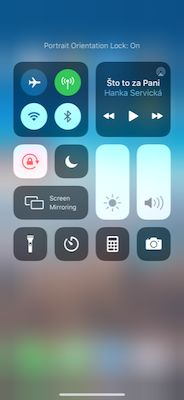
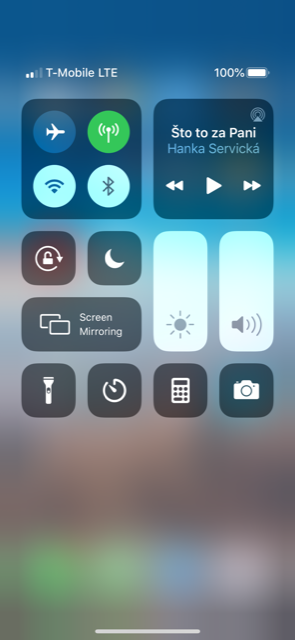
iPhone without a Home button
- Swipe down from the top-right corner of your screen to open Control Center.
- Tap the Portrait Orientation Lock button to make sure that it’s off.
- Turn your iPhone sideways.
iPhone (or iPod touch) with a Home button
- Swipe up from the bottom edge of your screen to open Control Center.
- Tap the Portrait Orientation Lock button to make sure that it’s off.
- Turn your iPhone or iPod touch sideways.
But…I’m Already Streaming
You could be like me, seeing the “Rotate your phone” warning and muttering to yourself “Huh? My phone is already rotated?” Or, you could really be like me, frantically trying to figure out what to do next… because the priest just exited the altar and is beginning to incense the iconostas!
Here’s what you need to do:
- End your Facebook Live video. Click the Finish button. Facebook will make you wait 4 seconds before you can end a Live video. You’ll probably want to opt to delete the video, instead of posting it to your timeline.
- Quit the Facebook app. Quit, not close the app.
- Turn off Portrait Orientation Lock. Follow the steps provided above in this article.
- Relaunch the Facebook app, and start a new Facebook Live video.